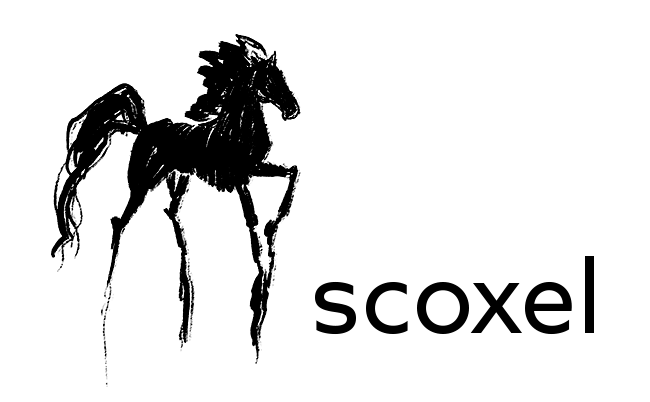Photoshop Proving Ground
Adding Lens Blur Bokeh
Sometimes you want just a little extra dash of magic in photos that have already been captured. Fortunately, we have Photoshop for just such emergencies!
Bokeh – the quality of blur effects in out-of-focus areas of an image – can be incredibly difficult to recreate. Simple Gaussian blur doesn’t quite cut it because it produces an even softness. As you can see in the graphic below, Lens and Gaussian blurs are quite different. Look closely at the Lens Blur sample and you’ll see a faint pattern.
That pattern is critical to defining good bokeh where highlights overlap. Where Gaussian blur is created by blending edge pixels, bokeh is the result of the mechanics of the lens, so when highlights overlap, they are not softening but instead stacking up. The Lens Blur example is multiple copies of the original circle overlapping in various positions – the pattern is a result of that stacking.



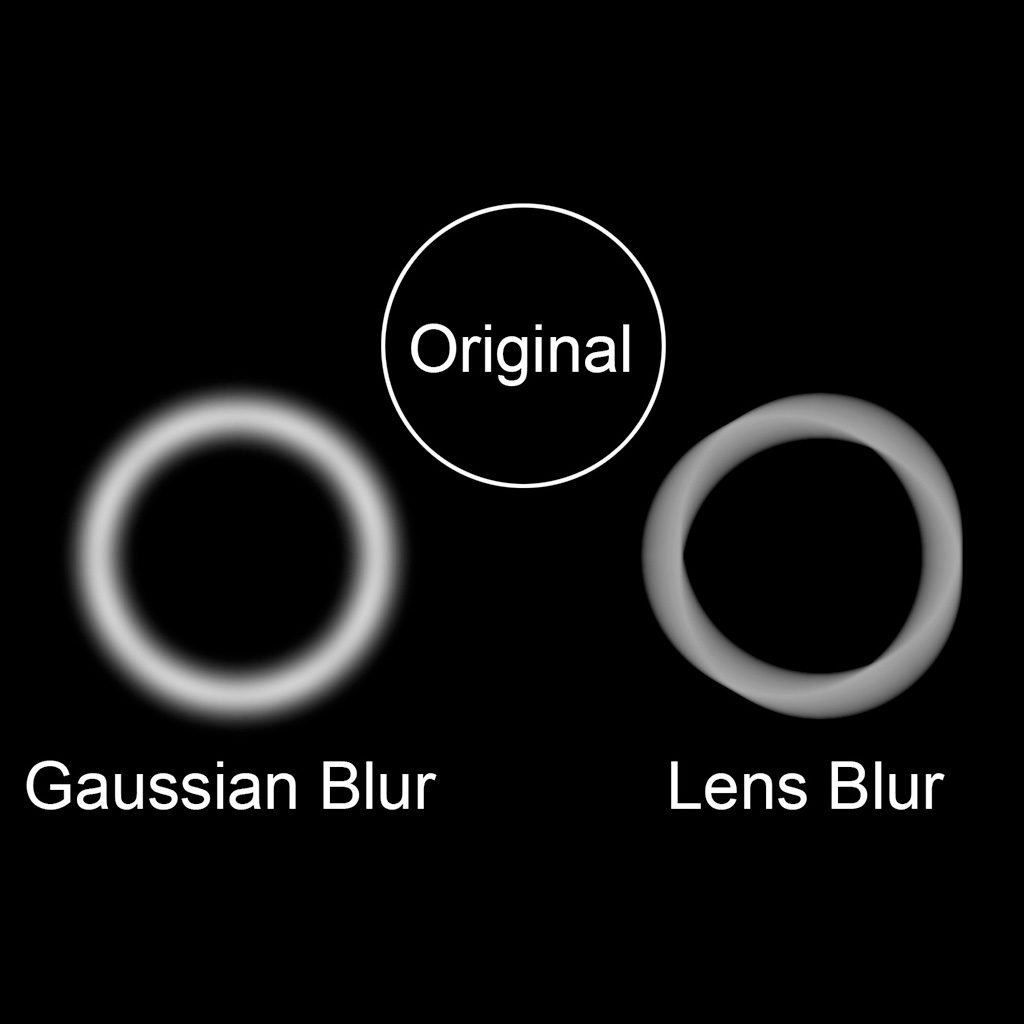

In this month’s column, I show you how to exploit the Lens Blur bokeh feature with a little sleight of hand and subterfuge. The trick is pretty simple, but can have stunning effects. Best of all, it can be almost completely customized with just a little bit of imagination.